Signals view¶
Signals view is used for displaying signal values and properties. Signals can be monitored, and if writable, the value can be altered. The view can be added via (see Signals view window).
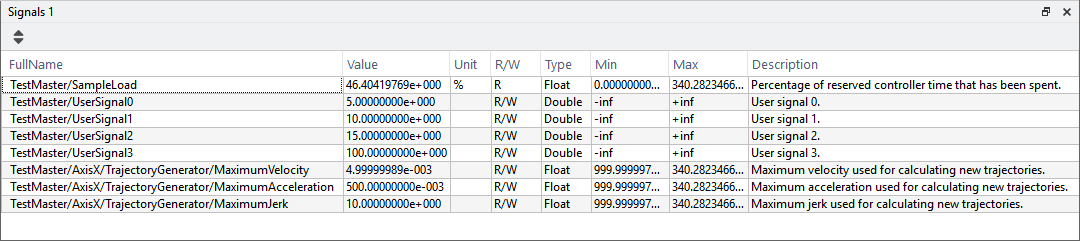
Signals view window¶
Adding signals¶
Signals can be traced by dragging and dropping the signal from other views, e.g the Network explorer (see Adding signals by drag and drop):
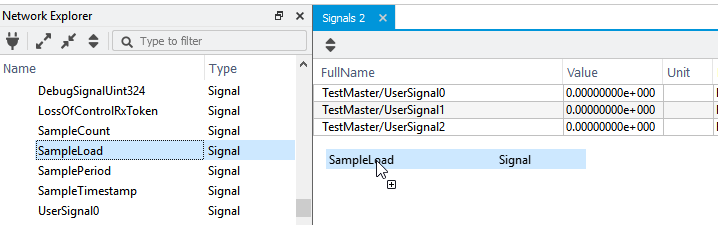
Adding signals by drag and drop¶
It is also possible to drop a network item that is not a signal, in that case, all signals that belong to this item (all children) are dropped. Furthermore, it is possible to drop a signal group in the Signal view, as described in the Signal groups view chapter.
A signal can be removed from the Signals view by selecting it and pressing Del on the keyboard.
Alter signal values¶
Each signal is specified as either R or R/W. If a signal is R/W, the value of the signal can be changed in the Signal view by double-clicking on it.
Changing signal notation¶
By right-clicking the signal in the signal view, the signal can be removed and the notation can be changed to engineering or scientific notation (see Configure signal notation):
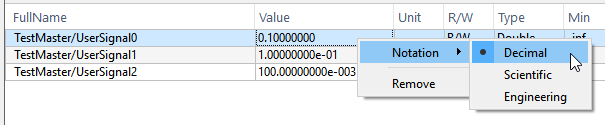
Configure signal notation¶
See also
- When changing the value of a signal with Bool type:
Set the value to 0 (false) or 1 (true).
- When changing the value of a signal with Enum type:
Set the value to 0,1,2,… to select the corresponding value.
See product-specific documentation for the definition of the Enum type.
Configure columns¶
To reorder columns drag and drop a column header. Furthermore, it is possible to hide columns by right-clicking on the header and clicking on the column to toggle visibility (see Configure columns of a signal view):
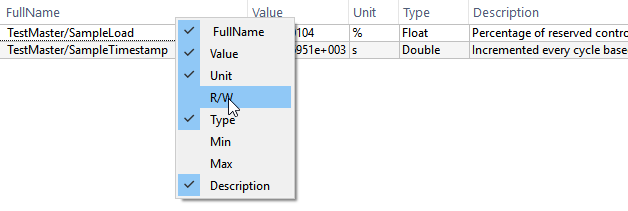
Configure columns of a signal view¶