Event view¶
The Events view logs triggered events and event responses. The view can be added via (see Event view).
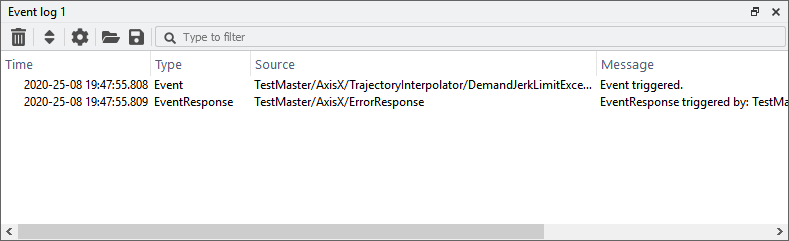
Event view¶
Add events / event responses¶
Events and event responses to be monitored can be added by dragging them into the events view.
Settings¶
The setting can be edited by clicking on the ![]() icon.
The same settings as the Log view are available at the Preferences tab (see Event view settings).
The events and event responses can be configured at the tab.
icon.
The same settings as the Log view are available at the Preferences tab (see Event view settings).
The events and event responses can be configured at the tab.
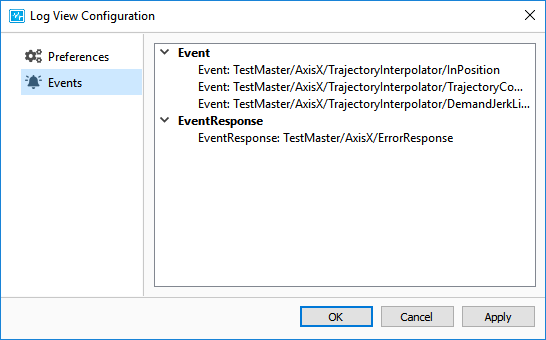
Event view settings¶
Enable context¶
The event context is additional information on triggered events or event responses, which is presented in the column Message. By default the event response is disabled. One could enable the context of all the added event and event responses by navigating to and checking Enable context of added events. One could also enable or disable the context of specific event and event responses by right-clicking on the component in the Network explorer and clicking Enable context or Disable context respectively. The enabled event context is automatically disabled again when closing the PMP Tooling.