Windows¶
This page provides instructions on how to install and configure PMP on a Windows machine.
The installer installs the required components for PMP.
The setup file is called pmpsetup-96.7.0.022f6b0d-x64.msi, where 96.7.0.022f6b0d denotes the PMP version number.
Installer¶
Open the installer and the welcome page is shown.
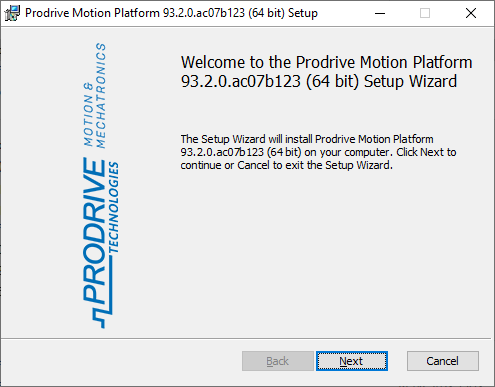
Installer welcome page¶
Select Next and three installation types are shown.
- Typical
Installs the API, simulator and PMP tooling. These are the features required for the typical use-case of local development.
- Custom
Allows for customization of the installed components. For example for a minimal installation containing only the API and not the simulator and PMP Tooling.
Feature
Sub-feature
Description
API
-
-
Sources
Install header, source and library files for C++ development.
XML Schemas
-
Install XML schema files.
Simulator
-
Install simulator executables.
Services
Register simulator services as Windows service. NOTE Only one version of these services can be installed at any time. Uninstalling any verion of PMP will uninstall these services, even if they were installed by a different version.
Modules
Install simulator modules.
Templates
-
-
Processing blocks
Install processing block templates.
Tooling
-
Install PMP Tooling.
Crash logging
Enable automatic PMP Tooling crash logging.
Add file association for .msf files.
Control loop customization
-
-
Simulink toolchain
Install MATLAB/Simulink PMP code generation toolbox and cross-compiler to create custom C++ processing blocks via Simulink code generation.
C++ toolchain
Install toolchain and cross-compiler to create custom C++ processing blocks via C/C++ code.
Miscellaneous
-
-
Persistent configuration
Install persistent configuration tools.
PyXML to XML conversion tool
Install PyXML to XML conversion tool.
Import MSF
Install tool to import MSF files.
- Complete
Installs all available features.
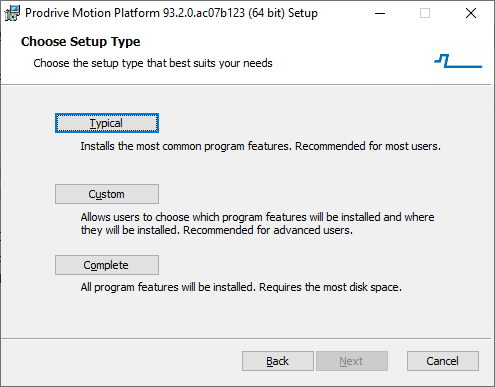
Installation types¶
Select Typical to continue. Optionally select Associate acquisition files (.msf) with PMP Tooling to automatically launch the PMP Tooling when double-clicking a .msf file.
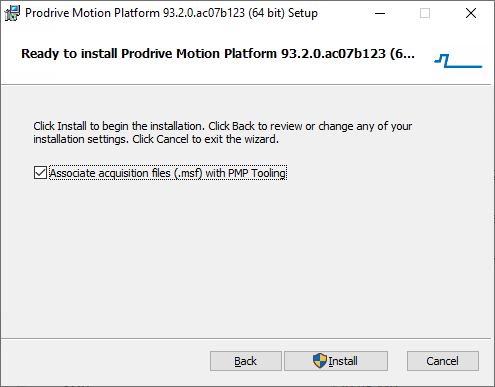
Installation file association¶
Select Install to start the installation. Windows User Account Control will require approval to install the required files.
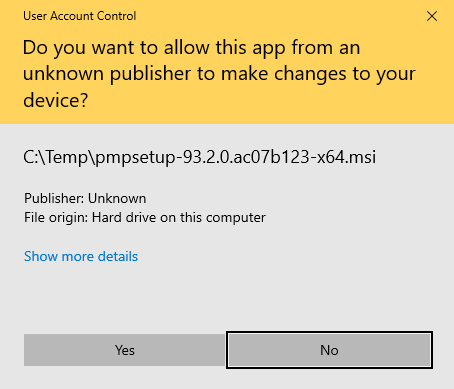
Windows User Account Control¶
Select Yes and the installer shall proceed to install all the selected files.
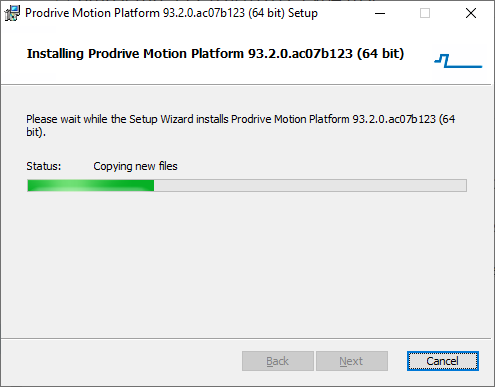
Installation progress¶
After all files are installed the completed dialog is shown. Select Finish to close the installer. Optionally select Launch PMP Tooling to automatically launch the PMP Tooling after closing the installer.
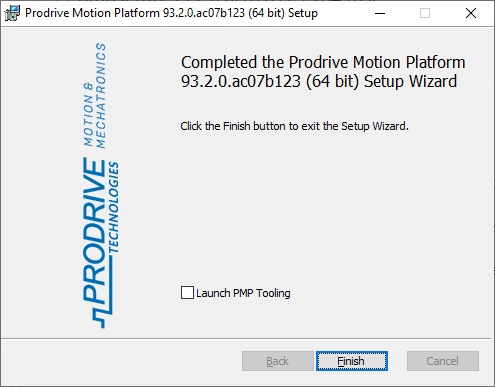
Installation complete¶
After installation the installation directory includes the following folders:
Folder |
Description |
|---|---|
|
Program executables and dynamic libraries. |
|
C++ header files. |
|
Simulink, tools and trajectory generator Matlab support. |
|
Additional utilities. |
|
XML schema definitions. |
|
C++ wrapper source file. |
|
Processing block templates. |